Online Banking
your home or office via our Online Banking service.
About Online Banking
What can you do with Online Banking?
• View real-time account balances, check images and history
• 24-hour access to checking, loans, and CDs
• Export history to financial software or spreadsheets
• Transfer funds between accounts
• Access E-Statements
Move My Money is a secure solution for transferring money from your accounts at one financial institution to another, whether for personal or professional projects.
- 608-897-2121 in Brodhead.
- 608-879-2911 in Orfordville.
- 608-674-4311 in Milton.
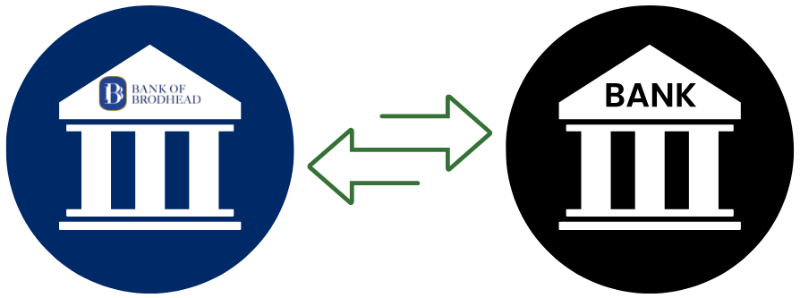
Security
The Bank of Brodhead uses the latest Internet security available, including secure communications (SSL), firewalls, 256-bit encryption and operating systems that have been designed to provide maximum security.
Multi-Factor Authentication
Security and protection are vital features when it comes to banking.
On November 1, we will be launching a new security feature that will integrate stronger cybersecurity protections to detect fraud, while ensuring you have a positive online banking experience.
Every time you login to your Personal Online Banking Account, the new security feature will not only confirm your credentials but also the device you are using. If the system detects a new device or suspicious activity, you may be asked to further verify your identity via a one-time passcode sent to your phone. Your enrollment in this new security feature is required.
Simple Set Up:
For future identity verifications, all we need is a phone number. Starting November 1st, when you log into your Personal Online Banking account through our website or Mobile Banking app, you will be asked to set up your phone number and choose your preferred delivery method – text message or phone call.
You will then receive a text message or phone call containing a passcode. Enter this passcode during log in to complete your phone number verification. Once entered, you will be logged into Personal Online Banking.
How this feature will work in the future:
This new security feature will replace the Security Challenge Questions and will only be activated if it detects a login attempt that falls outside of how you typically login.
When this happens, you will be prompted to enter a passcode during log in. The passcode will be sent to the phone number you set up previously using your preferred delivery method. Simply enter the passcode to complete your log in.
We continue to look for ways to improve the security of our online services.
Questions? Please contact us at 608-897-2121 or stop into our Brodhead office.
System Requirements
To access the online banking applications, you may use any of the following:
• Windows 7, 8, 10
The following browsers are compatible to access online banking:
• Internet Explorer 11
• Microsoft Edge
• Mozilla Firefox version 44 or higher
• Google Chrome version 44 or higher
• Apple Safari 10.0 or higher
To access the online banking applications, you may use any of the following:
• Macintosh OSX
• Mozilla Firefox version 44 or higher
• Apple Safari 10.0 or higher
• Google Chrome
• Microsoft Edge
• Microsoft Internet Explorer 11.0
For All Users to access E-Statements:
• A current version of a program that accurately reads and displays PDF files (such as Adobe Acrobat Reader)
Forgot Your Password?
Frequently Asked Questions
Online Banking is simple. Online Banking works well on most modern web browsers that support 256-bit SSL encryption. If your browser does not support these encryption levels, you will need to update it.
Will Online Banking work with my current internet Service Provider?
With Online Banking you can view all your Bank of Brodhead accounts that you are a signer on, including loans and CD’s.
Your account information is updated in real-time to provide you with the most current information.
If your Online Banking access has been inactive for a period of 6 months, Online Banking may automatically remove your access to prevent unauthorized use of your accounts and to prevent others from viewing your information.
Yes, you can transfer funds between any of your Bank of Brodhead accounts online. You can also make payments to your Bank of Brodhead loan from any of your Bank of Brodhead deposit account.
Your Access ID is case sensitive. If you used any capital letters while setting up your Access ID, you will need to capitalize those same letters every time you enter your Access ID. If you feel you are entering the correct Access ID and password and are still unable to log in check both your ‘Caps Lock’ key and your ‘Num Lock’ key. If you think you may have forgotten your password.